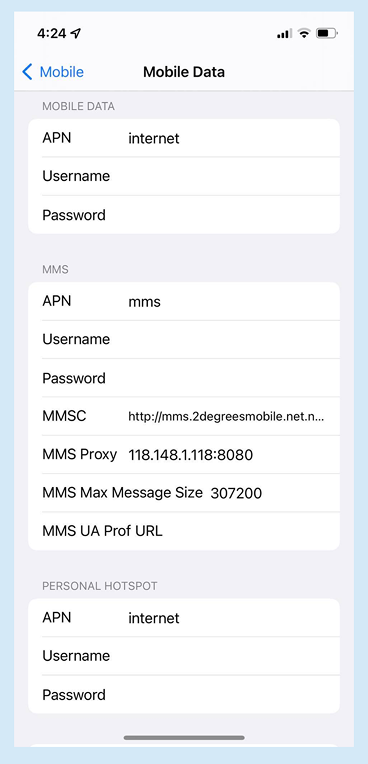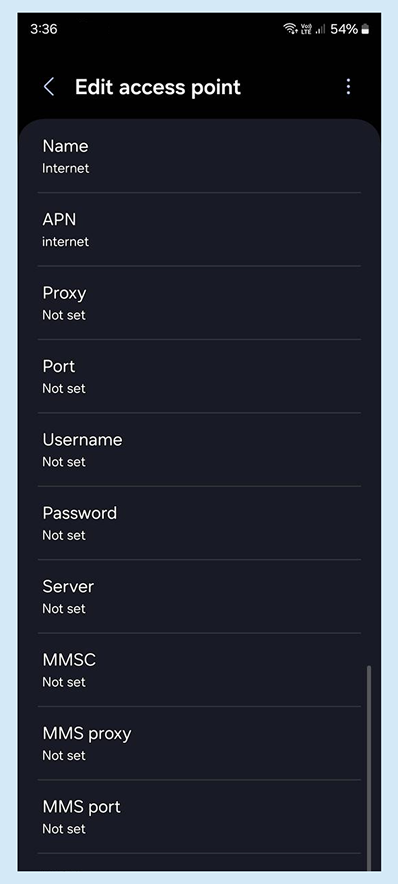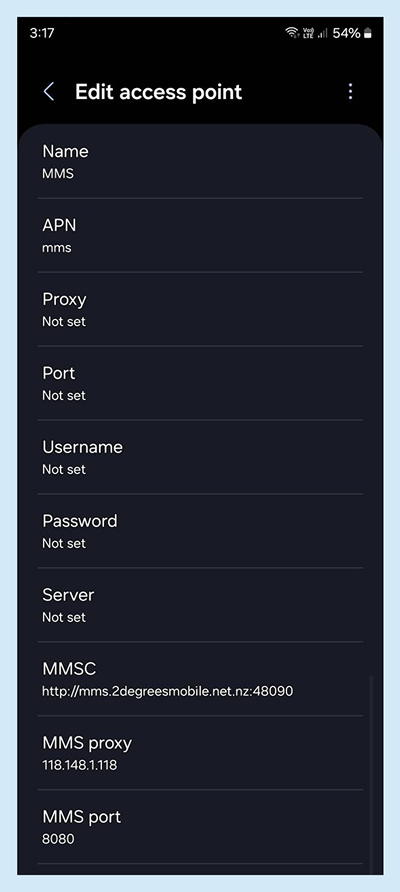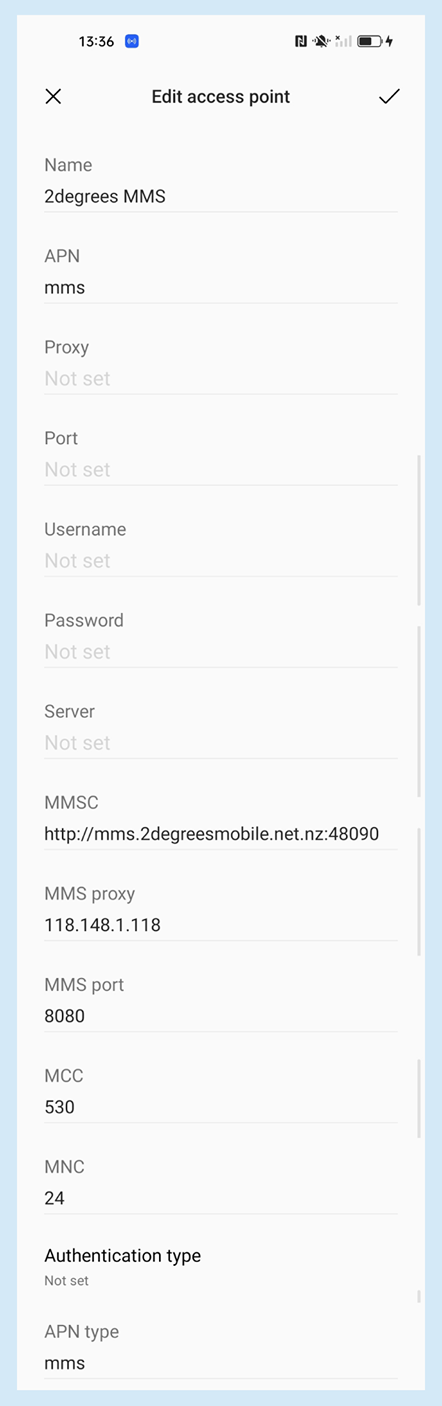Mobile settings to maximise coverage and speed
Your 2degrees SIM should start working as soon as you pop it into your phone. If it doesn’t, particularly if your device is from overseas, you might need to adjust a few settings. There’s a few easy steps to take to make sure things are running smoothly.
Steps to improve mobile performance:
- Check you have the latest software for your device - this ensures your phone performs at its best and automatically applies the right settings for 2degrees.
- iPhone: Go to Settings > General > Software Update
- Android: Go to Settings > Software Update
- Ensure network is set on automatic – both network mode and operators/selection should be set to automatic.
- iPhone: Go to Settings > Mobile Data > Network Selection
- Toggle Automatic ON
- Android: Go to Settings > Connections > Mobile Networks
- Tap Network Mode and select Automatic
- Tap Network Operators and ensure it's set to Select Automatically
- Check you have enabled Wi-Fi calling to help your phone use WiFi to make calls when mobile signal is impacted.
- iPhone: Go to Settings > Mobile Data > WiFi Calling
- Toggle WiFi Calling on This iPhone ON
- Android: Go to Settings > Connections or Network & Internet > WiFi Calling
- Toggle WiFi Calling ON
- Once you have updated your software, you may still need to switch 'VoLTE' on in your settings. Instructions on how to check your VoLTE settings can be found here.
2degrees’ mobile network settings by brand
Your APN (Access Point Name) settings, should be set to ‘internet’ in order to work across our entire network. To get started tap your phone brand below and follow the steps.
Article last updated on