Set up and use the 2degrees App
Our tech gurus have created a nifty app that allows you to manage all your 2degrees services in one easy place. This handy app gives you the power to check and pay bills or add more to your 2degrees Mobile, Broadband and Power services right from the comfort of your phone.
In this article
Download the 2degrees App
Find us on the Apple App Store or Google Play Store and download the 2degrees app now!
To get the best experience from our App and its features, we recommend you always have the latest version of it installed on your phone, as well as keeping your device's operating system updated to the latest version available.
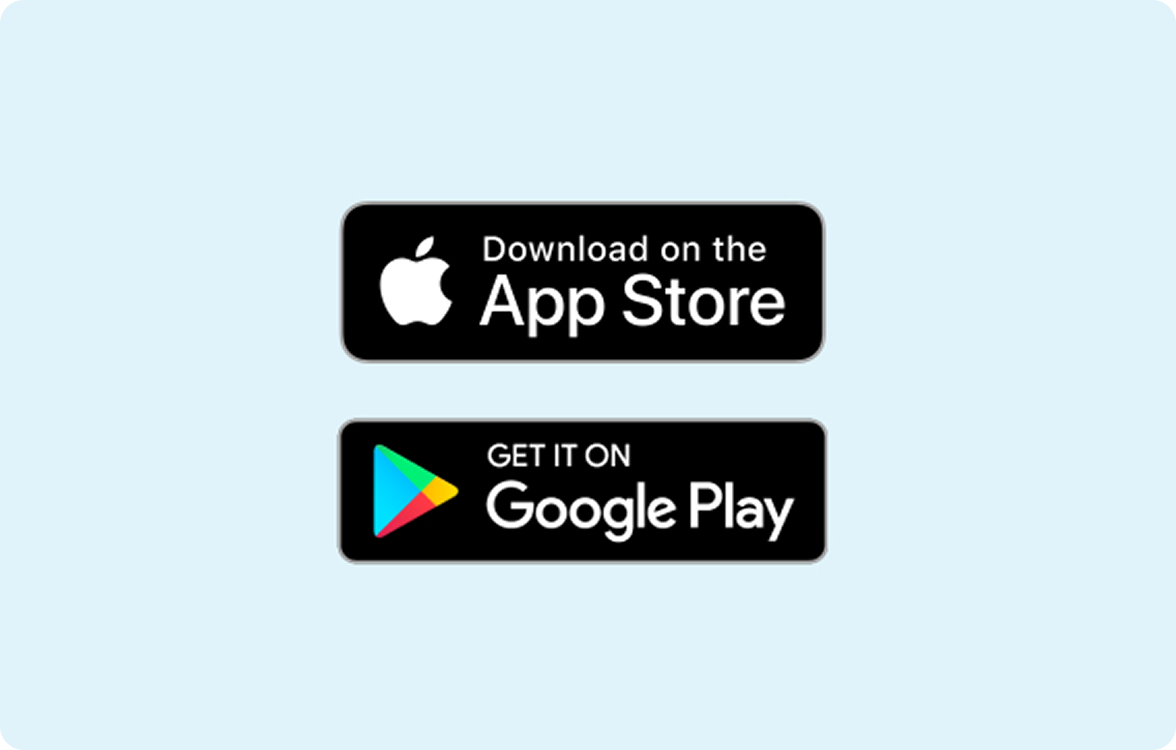
Getting started on the 2degrees App
Log in with your email/username for full account access – manage all your services, view and pay bills, update your details, change your password, and more.
Or log in with your mobile number to manage just that connection.
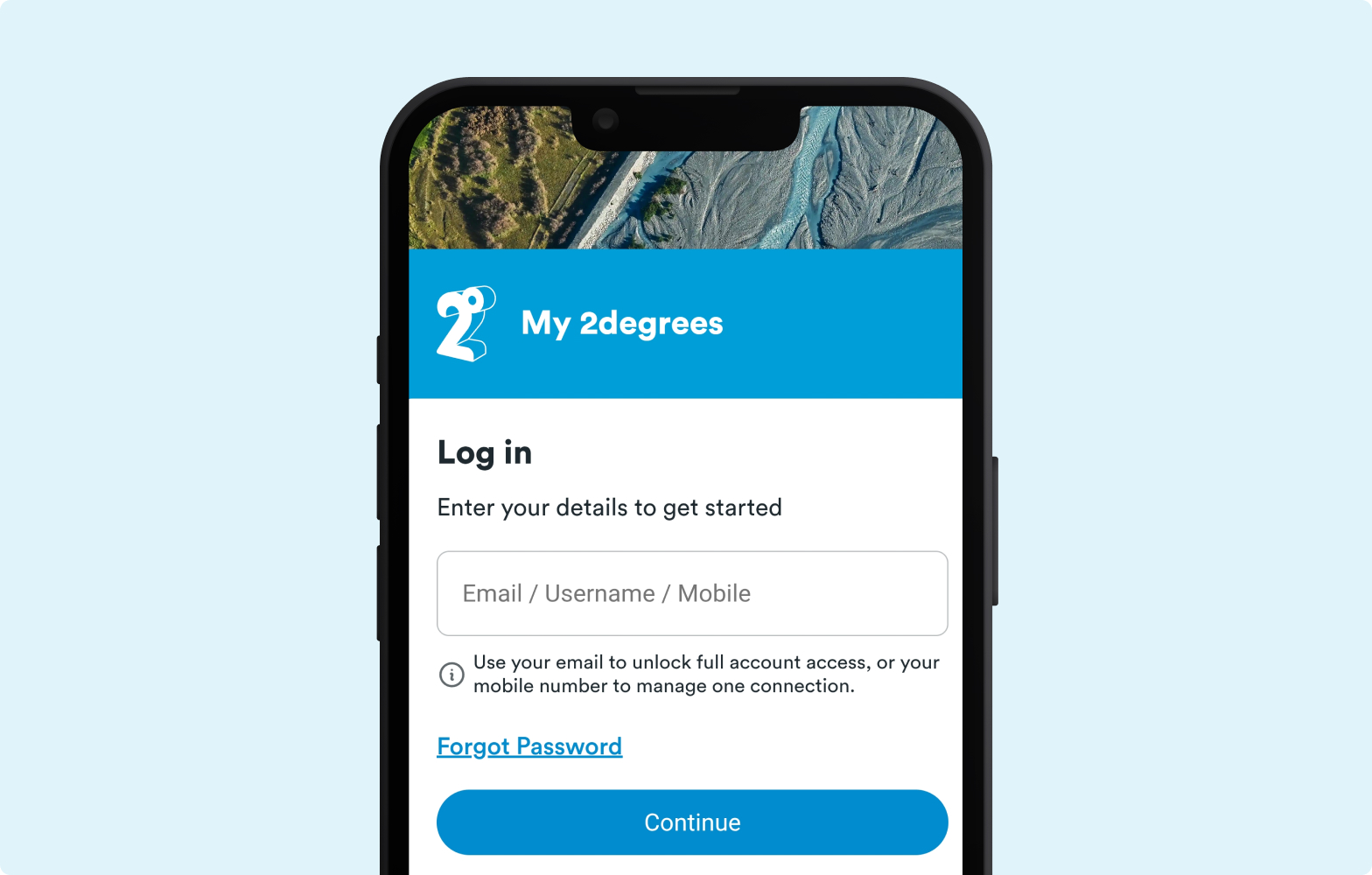
What can I do on the 2degrees App?
If you have multiple accounts using the same email address, you can switch between them on the “Account” tab. Just tap on the account number at the top of the screen and a list of all your accounts will pop up.
If you have more than one service with us, e.g: Mobile and Broadband, you’ll be able to manage all of them under ‘Services’ – as long as they’re both on the same account or, if they’re on separate accounts, you use the same email address for both accounts.
If you’re using different email addresses on your Mobile and Broadband accounts, you’ll only see the service linked to the email address you’re signed in with. To see the other service, you’ll need to sign out of the app and back in with the other email address.
If you have a Pay Monthly plan, go to the ‘Services’ section and tap on ‘Spend’ to see your spend history.
If you only have a Prepay plan, go to ‘Home’ to check your balance. Tap on ‘Spend’ to see your spend history.
If you have a Pay Monthly plan, go to the ‘Services’ section to see a handy graph summary of your remaining data, calls and texts.
If you only have a Prepay plan, you’ll find this information on the ‘Home’ screen.
To see your usage history, tap on the ‘Usage’ button.
If you have a Pay Monthly plan, go to the ‘Services’ section and scroll down to find your Add-ons, or tap on ‘Buy an Add-on’ to purchase new ones.
If you only have a Prepay plan, scroll down the ‘Home’ page to find your Add-ons or tap on ‘Buy plans and add-ons’.
You'll need to be on an eligible Pay Monthly Plan to share your data. Unfortunately, you can't share your calls and texts on Prepay. To manage your sharing, go to the ‘Services’ screen and scroll down, then tap on ‘Share plan data’ and follow the prompts.
Tap on ‘Top up’. Select your payment method, enter the number you want to top up and the amount, then tap on the ‘Top up’ button.
Tap on ‘Top up’, then select ‘Autopay’ from the top tabs and follow the prompts to set it up.
On the ‘Services’ section, scroll down to see your interest free phone details, including your remaining balance and invoices, and your next payment amount.
On the ‘Services’ section, tap on the ‘Broadband’ tab at the top to find your Broadband details, including a summary of your usage to date and your plan. Tap on ‘Usage’ to see a breakdown of your daily usage, your usage to date and average daily use.
If you have 2degrees Broadband, go to the ‘Services’ section, tap on the ‘Broadband’ tab at the top and scroll down to find the WiFi scan feature. Follow the prompts to scan your network and identify issues. We’ll give you tips to improve your experience.
Go to the ‘Services’ screen and tap on the ‘Power’ tab at the top to find your Power plan details and your usage to date.
On the ‘Payments’ screen, tap on ‘Pay now’, then select your payment method on the next screen.
Go to the ‘Payments’ section to find your billing balance and a link to your latest bill.
Feedback and comments about the 2degrees App
Please let us know your comments or feedback about the App by emailing mobileapp@2degrees.nz
FAQs
The 2degrees App is free if you're accessing it using your 2degrees SIM card and you're in New Zealand. If you're using it on your home WiFi, it will use your broadband allowance just like other sites on your phone.
Yes, the 2degrees app works on tablets.