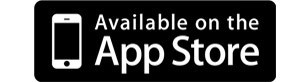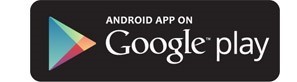Set up & use the 2degrees App for business
In this article
Can I use the 2degrees App for my business account?
If you have a Business Choice or Assure account with us, you can manage your account from your pocket with the 2degrees App. If you’re a Business customer with an Account Manager, this app may not be right for you. Ask your Account Manager about these services today.
What can I do on the 2degrees App for my business account?
- Check your balances
- Pay your bill (Account Holder only)
- Add, manage and stop Add-ons
- Top Up your or someone else’s Prepay number with a credit card, Online EFTPOS or voucher
- Check and change your Spend Control
- View a breakdown of your last bill, your current bill, what payments you’ve made and any credits you’ve received (Account Holder only)
- Reset your 2degrees PIN (you’ll need this if you call us)
- View any Roaming charges incurred
How do I get the 2degrees App?
You can download the app free below (standard data charges may apply).
How do I get started on the 2degrees App?
To use the 2degrees App, you first need to register with My 2degrees, as you’ll use the same login details for the App.
We're always updating and improving our App to add new features and squash bugs. You can check which version of the App you have by visiting the Google Play or App store.
To get the best experience from our App and its features, we recommend you always have the latest version of it installed on your phone, as well as keeping your device's operating system updated to the latest version available.
Does the 2degrees App use or charge data when I use it?
No, the 2degrees App is free if you’re accessing it using your 2degrees SIM card and you're in New Zealand. However, if you’re connected via WiFi, the App will use broadband allowance just like any other site that you browse on your phone.
Can all Business customers use the 2degrees App?
Depending on the plan you’re on, sometimes it makes more sense for Corporate, Assure and TaaS customers to manage their account using My 2degrees.
If you're a Team Member rather than the main Business Account holder, some features of the App may not be visible to you, for instance, you won't be able to view the account balance or pay the bill.
Does the 2degrees App work on tablets?
Yes, the App will work on iPads or Android tablets. However, as it’s been designed for phones, the resolution on larger screens may not be as sharp. iPads will require iOS8 or above and Android devices will need to be using version 4.1 or above.
Why can’t I see sharing calls and texts in the 2degrees App?
You may not be able to see sharing calls and text because you may not be on an eligible plan. You must have Unlimited* calls and texts as part of your Business plan to be eligible.
How do I change my PIN on my 2degrees App?
You can change your 4-digit PIN within the 2degrees app, in My 2degrees or by calling 200 from your 2degrees mobile.
To make your PIN hard to guess, you can't use sequential numbers (1234) or easy to guess patterns like 2480 or 5555. We also recommend not using your date of birth.
Change your app PIN via 2degrees App
- Log in with 'My 2degrees' details
- Tap on the Menu icon
- Click on Your Account
- Select PIN Reset and follow the prompts
Change your app PIN in My 2degrees
- Log in to My 2degrees
- Select the person icon in the top right of the screen
- Choose Your Personal Details
- Click on Your PIN Number and follow the prompts to reset
Change your app PIN by calling 200
- Dial 200 from your 2degrees phone
- Select option 1
- Select option 3
- Select option 2 and follow the prompts
Easy! If you have any issues with the above call us on 200 from your phone or 0800 022 022 so a Customer Care operator can assist.
Why can't I reset my password when using a tablet?
To reset your ‘My 2degrees’ password, you're sent a temporary password via text. Tablets cannot receive texts, so you'll need to pop your SIM from your tablet into a mobile phone, or call us on 200 and we’ll help you out.
Feedback and comments about the 2degrees App
Please let us know your comments or feedback about the App by emailing mobileapp@2degreesmobile.co.nz.